My Account
Common Questions
Why does Calvary Chapel Community Church use CCB?
As the Lord grows our church, the need for our people to live in gospel-centered community becomes ever more important. CCB gives us a place to connect with that community.
How will the church communicate via CCB?
Our pastors and leaders will communicate to our body on a church and group level, sharing ministry opportunities, special event information, etc. Leaders will communicate to groups and volunteers. Group members will communicate with one another and their leader. There are several ways for the church to communicate via CCB.
How do I use CCB?
The easiest way to learn how to use CCB is by simply spending time on it, browsing around and checking out all the features. There will also be video tutorials and ongoing tips available to help you better navigate your way around.
How do I log in to CCB for the first time?
If you have an email address on record with the church, it is already assigned as your login username. Use the ‘Forgot username or password?’ to have an automatic password reset email sent to you.
If you have not provided an email address to the church, use the Sign Up link to request a username and password.

YEAR END GIVING STATEMENTS

Access Your Giving Statement
Accessing your year-end giving statement has been made fast and easy using our Church Community Builder. Follow the steps below to access your personal
giving statement.
- If you have a CCB account, click the “Login” button and
type your username and password in the appropriate fields. Then click the blue button that says “Login”. If you do not have
an account with CCB, click the button that says “Sign Up”.
Follow the prompts to set up an account. - Once you are logged into CCB, click the “money symbol” found on the menu column on the left side of the page.
- At the top left of the page you should see a tab that says “Schedules/History”.
- When clicking that tab, there should be a gray button in the top right hand corner that says “Giving Statement”
- A page should pop up that says “Giving Statements”. There are three fields that need to be filled in to get your proper
year end giving statement.- From the Type drop-down, select “Family” or “Individual” (if
single this field may not appear) - From the Date Range Range drop-down, select “Last Year” or Custom Date Range “1/1/18” to “12/31/18”
- From the Tax Deductible drop-down, select “Deductible Only”
- Then click the bottom right-hand button in gray that says “Run Report”
- From the Type drop-down, select “Family” or “Individual” (if
- This will generate your Year End Giving Statement
- Print this page for your tax records
- If you would like a printed copy of your giving statement mailed, please let us know by emailing us at admin@calvarychapelcommunity.org with your
first and last name as well as your address.